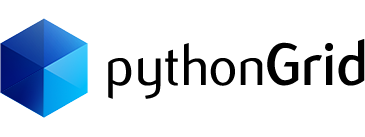- Parameter(s):
- caption: the text for the grid caption
- Description:
- When set, this method displays text above the column header as the datagrid caption. When this function is not called, pythonGrid sets the table name as the default caption. For example, the caption will be displayed as “Orders” when the table name is “Orders”.
- Remark:
- When the caption is set to empty string, e.g. “”, the space used for displaying caption will be hidden, leaves only the column header, grid, and the footer. To display the caption without any text uses ” ” (without the quote).
Example
grid.set_caption('Orders Table')